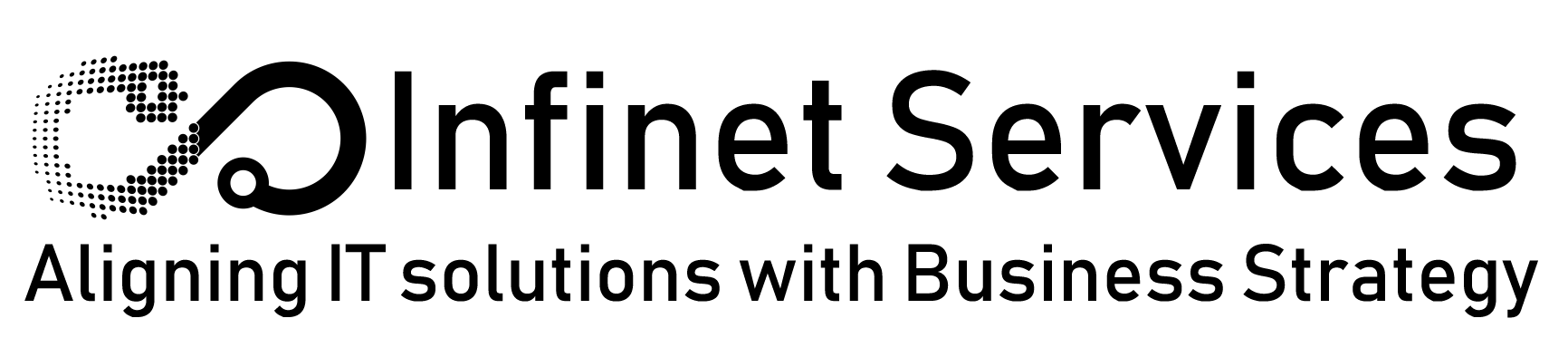Tech News & Tips
5 Ways to Stay Secure Online
1. Hook up to a network that you know.
Free Wi-Fi is tempting, but be sure that you consider who is providing the connection. Public connections at the local coffee shop are usually unsecured and leave your machine open to outsiders. While these networks provide a convenience, there are risks to be aware of.
2. Bank and shop with caution.
Shopping from familiar websites is a good place to start. Stick with the reputable sites that are tried and true – like Amazon or eBay. Also, when checking out and finalizing the purchase, look for the ‘padlock’ symbol or the abbreviation ‘https’ in the address bar at the top of your browser. This will ensure that you are on a secure, encrypted part of this webpage. Keeping an eye on your bank statements for suspicious activity is always a good idea, among these other best practices for shopping online.
3. Use secure passwords.
Passwords for logging into any website should contain a mix of letters, numbers, and special characters – as well as be different for each website that you log into. It can definitely be a pain to remember all of these passwords, but ask yourself which is more of a pain – remembering these, or recovering stolen personal information.
4. Lock your computer.
When you walk away from your machine, lock it. In Windows, it is as easy as pressing the Windows key + L. On an Apple Mac, pressing “Control+Shift+Eject” will do the trick (unless you do not have an optical drive, then you can hit the “Power” key instead of “Eject”). This practice would be the equivalent to deadbolting the front door of your home. It acts as a deterrent to the bad guys as well as a line of defense. It may even be worth setting up a password lock on your Apple or Windows machine as well.
5. Do not click on anything unfamiliar.
If an offer is too good to be true, it probably is. If you get an email from an unknown source, do not click any of the links within it – and immediately report it to your IT department. If a window pops up while browsing a website, immediately close it. Familiarity is always your friend. Using your judgment and trusting your gut is the ultimate defense when online. Always play it safe!
Top 10 Nastiest Ransomware Attacks of 2017
How to Avoid Malware
By Justin Phelps
PCWorld | NOV 16, 2010 5
Malware is a term used to describe a broad category of damaging softwarethat includes viruses, worms, trojan horses, rootkits, spyware, and adware. The effects of malware range from brief annoyance to computer crashes and identity theft. Malware is easier to avoid than it is to remove. Avoiding malware involves a two-part strategy. Follow these guidelines for staying safe.
Prevent Malware With Smart Online Behavior
The single biggest factor in preventing a malware infection on your PC is you. You don't need expert knowledge or special training. You just need vigilance to avoid downloading and installing anything you do not understand or trust, no matter how tempting, from the following sources:
From a website: If you are unsure, leave the site and research the software you are being asked to install. If it is OK, you can always come back to site and install it. If it is not OK, you will avoid a malware headache.
From e-mail: Do not trust anything associated with a spam e-mail. Approach e-mail from people you know with caution when the message contains links or attachments. If you are suspicious of what you are being asked to view or install, don't do it.
From physical media: Your friends, family, and associates may unknowingly give you a disc or flash drive with an infected file on it. Don't blindly accept these files; scan them with security software. If you are still unsure, do not accept the files.
From a pop-up window: Some pop-up windows or boxes will attempt to corner you into downloading software or accepting a free "system scan" of some type. Often these pop-ups will employ scare tactics to make you believe you need what they are offering in order to be safe. Close the pop-up without clicking anything inside it (including the X in the corner). Close the window via Windows Task Manager (press Ctrl-Alt-Delete).
From another piece of software: Some programs attempt to install malware as a part of their own installation process. When installing software, pay close attention to the message boxes before clicking Next, OK, or I Agree. Scan the user agreement for anything that suggests malware may be a part of the installation. If you are unsure, cancel the installation, check up on the program, and run the installation again if you determine it is safe.
Increasingly organizations want to access more, share more and enjoy the benefits of faster workflows and better collaboration. But how can you protect your files after they leave your network.
From illegal file-sharing services: You're on your own if you enter this realm. There is little quality control in the world of illegal software, and it is easy for an attacker to name a piece of malware after a popular movie, album, or program to tempt you into downloading it.
Remove Malware With the Right Software
Chances are that no matter how careful you are, you will be infected some day. That's because malware is designed to sneak onto your computer in ways you can't possibly foresee. Enlist the help of the following software:
An updated operating system: Use Windows Update. Take advantage of its ability to automatically notify you of updates, or better yet, to automatically download and install updates.
An updated browser: No matter which browser you use, keeping it current is vital to preventing infection. Take advantage of your browser's pop-up blocking, download screening, and automatic update features.
Antivirus software: You must run an antivirus program to be safe. Keep it updated, turned on, and schedule a scan to run at least once a month. (Don't run two antivirus programs; they will interfere with one another.)
Anti-malware: Also called anti-spyware, many antivirus applications include an anti-malware component. If yours does not, install and use a standalone anti-malware program that does not conflict with your antivirus program. Keep it updated.
Firewall: If you aren't running a third-party firewall, use Windows Firewall. (Don't run two firewalls at once; they will interfere with one another.)
Spam filter: If your e-mail program is not adequately filtering spam from your in-box, consider additional spam filtering software. If your security software is a security suite, spam filtering may be a feature that you need to switch on.